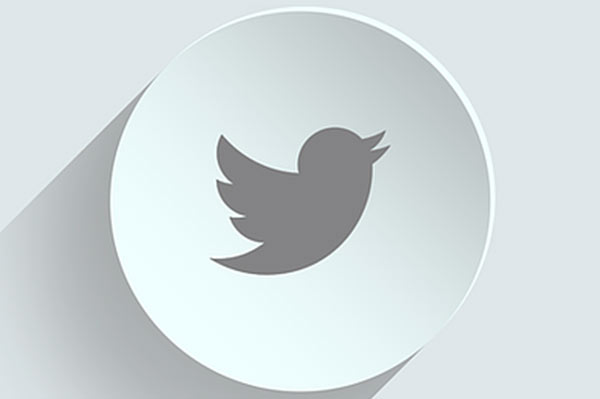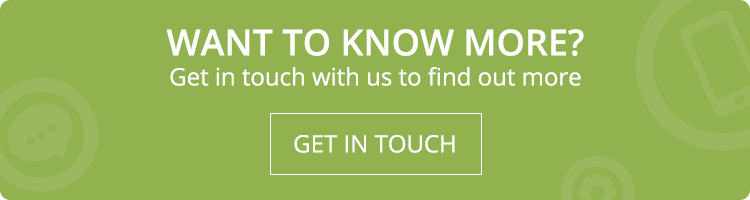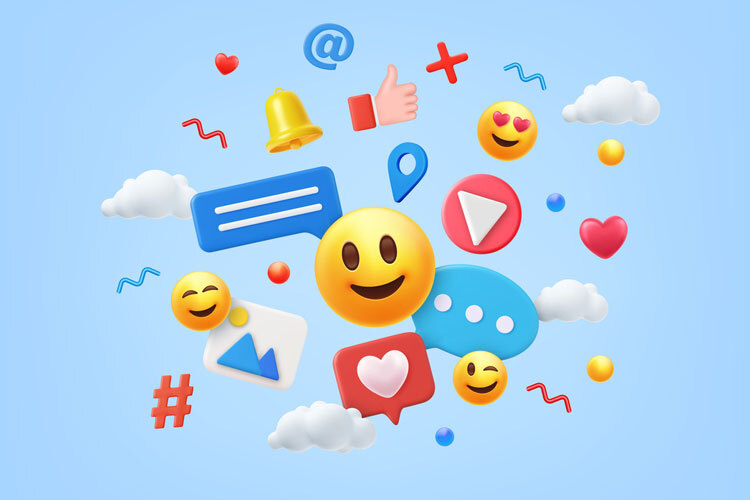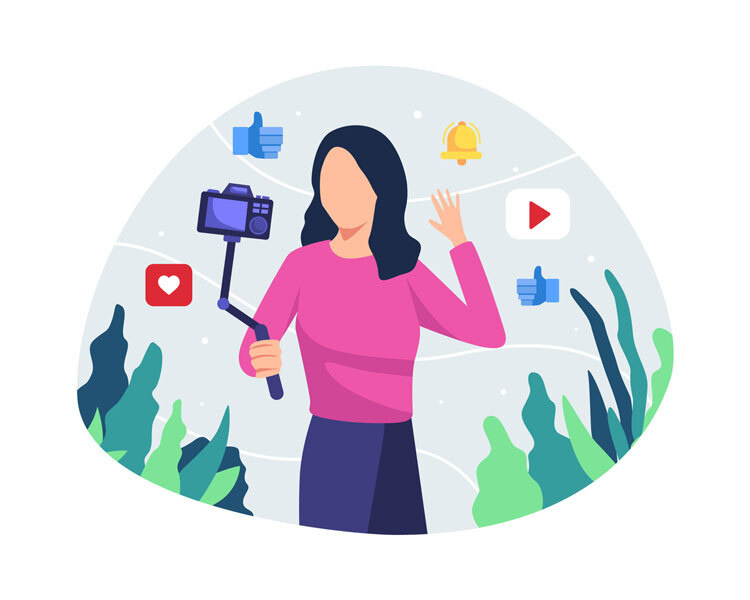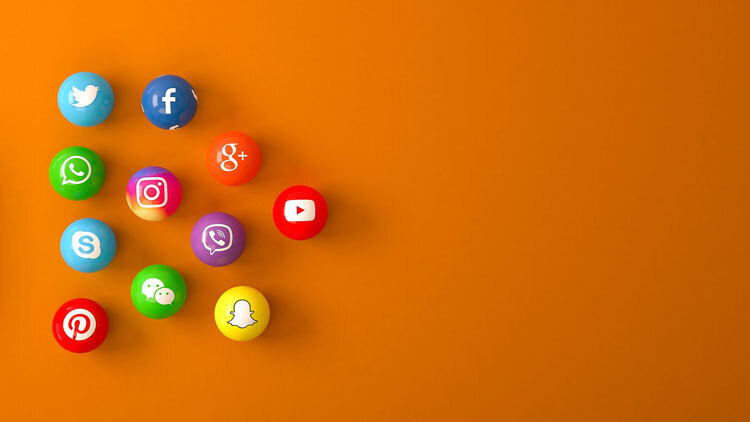As reported in Statista.com – by the third quarter of 2017, Twitter had 330 million global monthly active users. So, it is quite beneficial if you take up twitter marketing for your business. Online marketing is all about generating leads and earning revenue. So, if you are looking forward to driving more leads to your website then you should head for Twitter’s advanced search feature.
Marketers or small business owners who are planning to use Twitter platform for their online marketing campaign can find hundreds of irrelevant Tweets before they actually drive leads to their website. And this is where Twitter Advanced Search option can be helpful.
Twitter’s Advanced Search Page: What do we have?
You can find a good number of fields in the Twitter’s advanced search page, and by using the relevant combination you can search and know about your audience in a better way.
It’s a pretty long list, so let’s see what we have.
- WORDS
- – All these Words :
- You can search tweets of one or two phrase by separating each of the phrases with quotations. For example, “website design” and “website development”.
- – This Exact Phrase :
- If you want to search for particular names or quotes then this field is the right place.
- – Any of these Words :
- This field makes an appropriate place for multiple word searches. If you are exploring everything about marketing, then, you can use ‘Marketing’, ‘@Marketing’, and ‘#Marketing’.
- – None of these Words :
- Tweets containing the words or phrases that you input here will be removed from the search results.
- – These Hashtags :
- You can easily check/ narrow down on words with hashtags.
- – Written In :
- The Twitter platform supports 50 different languages. The ‘written in options’ field allows finding Tweet written in any of the languages.
- PEOPLE
- – From these Accounts :
- You can access only those tweets from the added account.
- – To these Accounts :
- You will be able to access tweets from one or more accounts.
- – Mentioning these Accounts :
- Mention usernames (it can be more than one) and you will be able to see tweets coming to these accounts.
- PLACES
- – Near this Place :
- Type any location and you will find tweets from that area. It’s not just the name of the location, you can type the zip code, area code, postal code, city, state, or country but within a 15-mile radius.
- DATES
- You can easily view tweets by a date range.
- Suppose the first tweet on sent was on 19th November 2017, then it becomes the default date even if you mention any date older to that.
- OTHER
- This last option allows you fine tune your search furthermore.
- If you have used advanced twitter search page, you can see four checkboxes to narrow down on tweets based on their nature.
- – Question? :
- Select this option and you will view tweets that have questions. This option makes the best source if you are in customer support.
- – Positive & Negative Tweets :
- Check this field and you will be exposed to only those tweets that have a happy or sad face.
- – Include Retweets :
- There is not much to speak of this option. You can just include retweets in your search results.
Accessing Twitter Advanced Search Option
It is easy to access Twitter Advanced search,
Type Twitter.com > Enter a Phrase > Click on More Options > Select Advanced Search.
Or
You can directly type twitter.com/search-advanced.
With Advanced search option, you will actually move beyond Search Operators.
Pro Tip: Using Twitter Search operator, you can narrow down your Twitter search results.
How Twitter Advanced Search Option helps you in Lead Generation?
When the goal of your business is to generate leads, your prior focus should be on the demographics of your local area.
As per the people, places, dates, and others.
By using the advanced Twitter search option, you can easily do so. There are basically two methods,
i. Targeting the Competitor through the Negative Comments
- Go to Words > the Exact Phrase Field > Type Competitor’s Name
- Go to People > the Mentioning these accounts > Type Competitor’s Name
- Go to others > Click the Negative Box > Analyze the Results
This method gives you a picture of those customers who tweeted negatively about your competitor. You can make a list of them and reach them by offering discounts and coupons on your products.
ii. Reaching People who expressed interest in your products
- Go to Words > Type the name of product or service (“XYZ software”?).
With the list available, you can create a database of people who made inquiries about the product but failed to move further into the sales funnel or close the deal.
It’s a perfect remarketing technique and helps you attract potential customers back to your website.
Call Adroitte
Contact us to discuss your app development related requirement. Call us today on +91 7760487777 or 08041127377 or message us on our contact form and we will reply back ASAP. We can discuss how we can strategically implement app development successfully for your organization.